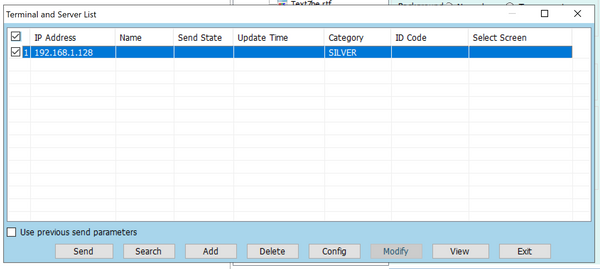Locating your IP address in XM Player
In this blog, we’ll explain how to locate your IP address in XM Player, a crucial step for sending programs to your LED sign efficiently. Follow these steps to ensure a smooth connection and accurate program display. The solution you want to put on your sign is already complete.
Table of Contents
Send Current Program to Your SignAdd a Terminal
Locate Your IP Address
1. Send Current Program to Your Sign
- Open the solution preview on your computer.
- Click on File in the XM Player menu.
- From the dropdown, select Send Current Program to send your created solution to the sign.
-

2. Add a Terminal
- Click Add to add your IP address.
-

3. Locate Your IP Address
- In the terminal, change the category to silver.
- Type your IP address: 192.168.1.128
- Type your network port.
- Click OK to save your changes.
-

- If the IP address is connected, it will be displayed in the terminal.
- Click the checkmark next to the IP address to select it.
- Click on Send to send your solution to the sign.
-