How to Monitor Your LED Sign in Viplex Handy
Monitoring your LED sign’s performance is crucial for ensuring its optimal operation. In this guide, we will walk you through the steps to monitor key hardware information of your terminal using ViPlex Handy.
Table of Contents
1. Accessing the Monitoring Settings
To begin monitoring your LED sign:
- Navigate to Screen Management in the main menu.
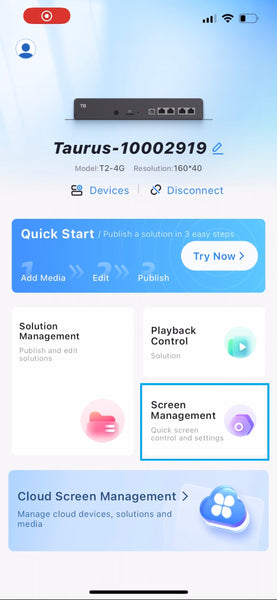
2. Selecting Monitoring
- Click on Monitoring Information to access the monitoring interface.

3. Checking Terminal Hardware Information
After selecting your terminal, you can review the following hardware information:
- Disk Size: Check the total disk space available on the terminal.
- Memory Availability: Monitor the current memory usage to ensure optimal performance.
- CPU Usage: View the CPU usage to assess if the terminal is operating efficiently.
- Ambient Brightness: Observe the ambient brightness to ensure proper visibility and performance of the LED sign if you have a Novastar brightness sensor.
- Time Zone: UTC-5:00
- Date & Time: 2024-10-21 15:59:19





