Create schedules: Set specific times and brightness levels for day and night, automatically adjusting each day
In this guide, we’ll explain how to adjust the brightness of your LED sign using ViPlex Express by setting up automated day and night brightness levels. Follow these steps to access the brightness adjustment settings, configure the schedules, and apply the changes to ensure optimal visibility and energy efficiency.
Table of Contents
- Accessing the Brightness Adjustment Settings
- Configuring Day and Night Brightness Levels
- Applying and Saving the Settings
1. Accessing the Brightness Adjustment Settings
First, open ViPlex Express and make sure you are connected to your LED screen:
- Navigate to the Terminal Control option located at the top of the screen.
- Click on Brightness Adjustment. Ensure your connection is active before proceeding.
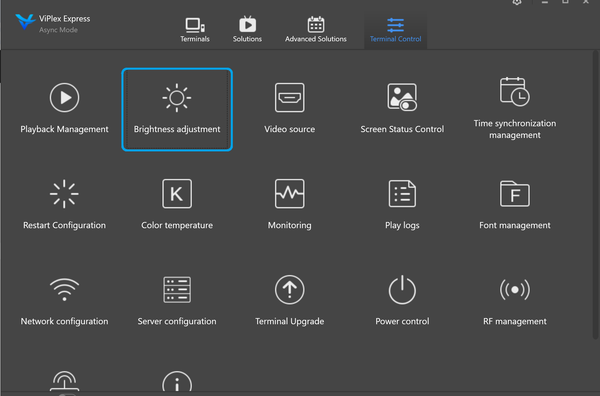
2. Configuring Day and Night Brightness Levels
Once connected, follow these steps to set up the brightness levels for day and night:
- Ensure the Smart option is selected. This will allow you to create automated brightness schedules.
- Click the plus sign (+) to add a new time slot.
- Set the brightness level to 100 for daytime. You can choose when this brightness setting applies (e.g., every day).
- Enter the start time using a 24-hour military clock. For example, set 08:00 for 8 AM.
- Click Add.

To set the night brightness:
- Click the plus sign (+) again to add another time slot.
- Set the brightness to 20, or adjust based on your preference for nighttime visibility.
- Set the execution time using the military clock format, such as 20:00 for 8 PM.
- Click Add.
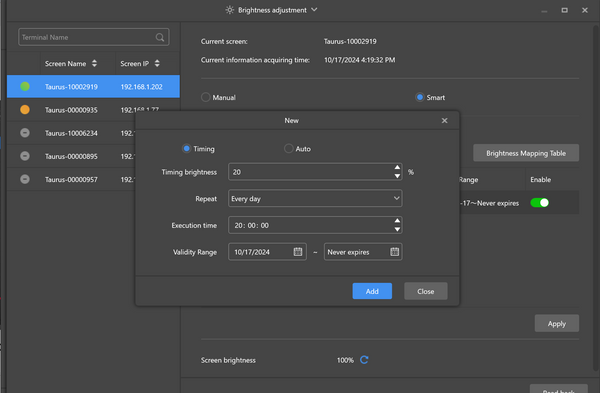
3. Applying and Saving the Settings
After configuring the daytime and nighttime brightness levels:
- Click Apply to save your settings.
- Your LED screen’s brightness will now automatically adjust according to the schedule you set.

With these steps, you’ve successfully configured the brightness of your LED sign in ViPlex Express. Adjusting the brightness based on the time of day ensures that your display is visible and energy-efficient.
If you want to disable and turn off the brightness schedule, turn off the enable switch.




